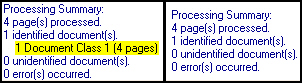Tip: Output Pane content is saved to the location specified in the session's General node.
- Error: The pane will be displayed if an error occurs during scanning or processing. For example, if a document class was configured to perform a lookup on an Excel file, and the file could not be found, an error would be reported and the Output Pane would be displayed.
- Warning: The pane will be displayed if a warning occurs during scanning or processing. For example, Amber adds a script to her session that is not functional. When she runs the session, a warning will be reported and the Output Pane will be displayed.
- Processing summary is reported: The pane will be displayed anytime a processing summary is created. A processing summary details the number of pages that were processed, documents that were identified and unidentified, and errors that were encountered during scanning and processing. In most cases, a processing summary will always be reported.
Note: If configured to display after specific events, the Output Pane will appear after all scanning and processing is complete.
Example: The  screenshot below illustrates the Output Pane with (left screenshot) and without (right) this option selected. The highlighted text will only be included if this option is selected. This text represents that the document class named Document Class 1 was able to identify one document that consisted of four pages.
screenshot below illustrates the Output Pane with (left screenshot) and without (right) this option selected. The highlighted text will only be included if this option is selected. This text represents that the document class named Document Class 1 was able to identify one document that consisted of four pages.
- Errors are red
- Warnings are orange
- Regular messages are black
- Token text is gray
- Summaries are blue
- Process name text is green
Note: Font and color selections will only apply to the Output Pane display in Quick Fields 8, not to output logs.